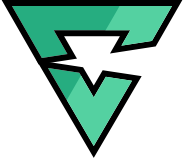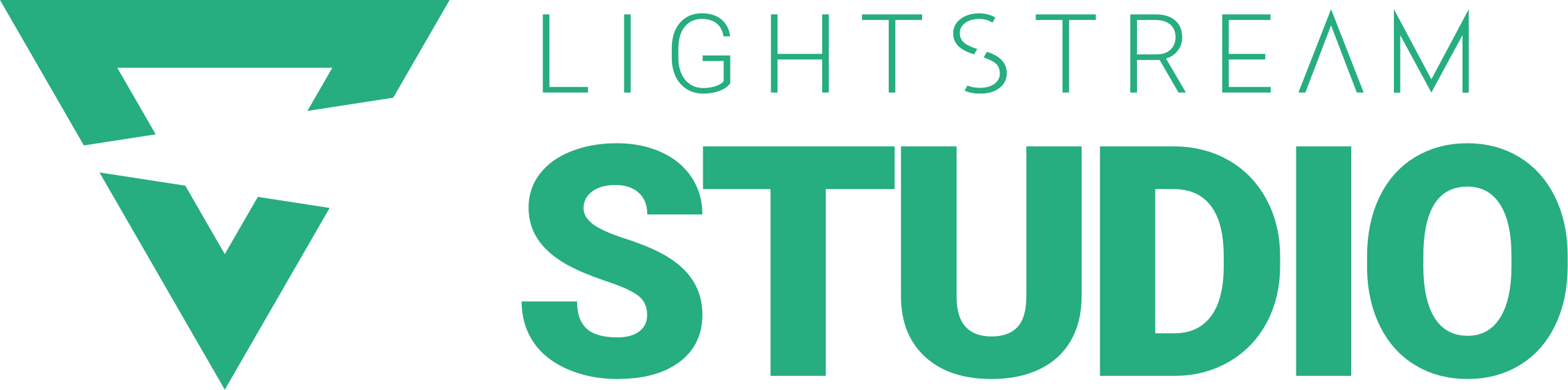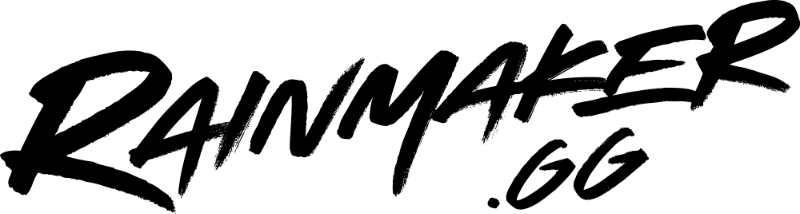If you have ever wondered how your favorite streamers have recent subs, donations, and more pop up on their stream, then chances are they use an alert system. We’ve recognized how important this toolset is to a streamer so we’ve integrated TwitchAlerts into our editor. Right now, I’m going to walk you through how easy it is to set up.
To add a TwitchAlert, all you need to do is come up to the plus symbol (like you add any asset) and click TwitchAlerts on the bottom. It will then jump to your scene as a large box. The size of the box determines how much room each of the alerts will have to come in and appear. I want to make a chat box so I’ll make this a little bigger to show multiple users chatting at once.
After setting the size, you’ll need to jump over to the TwitchAlert’s website and login. Once you’re in the dashboard, you’ll be presented with a bunch of different alert options. Under “stream widgets”, you’ll find chat box. After you’ve messed with your settings on the bottom, copy the URL and then bring it back over into the Lightstream editor.
Now, paste it in the URL box under the properties tab. Once that’s done it’s now linked and you should start seeing alerts. You can also make multiple instances of your alerts from TwitchAlerts just by adding more to your scenes.
Lightstream is a beautiful, intuitive broadcast studio powered by the cloud. Simple enough for anyone to get started in minutes. Powerful enough to take any broadcaster to the next level. There is simply nothing else like us.
Get started today.